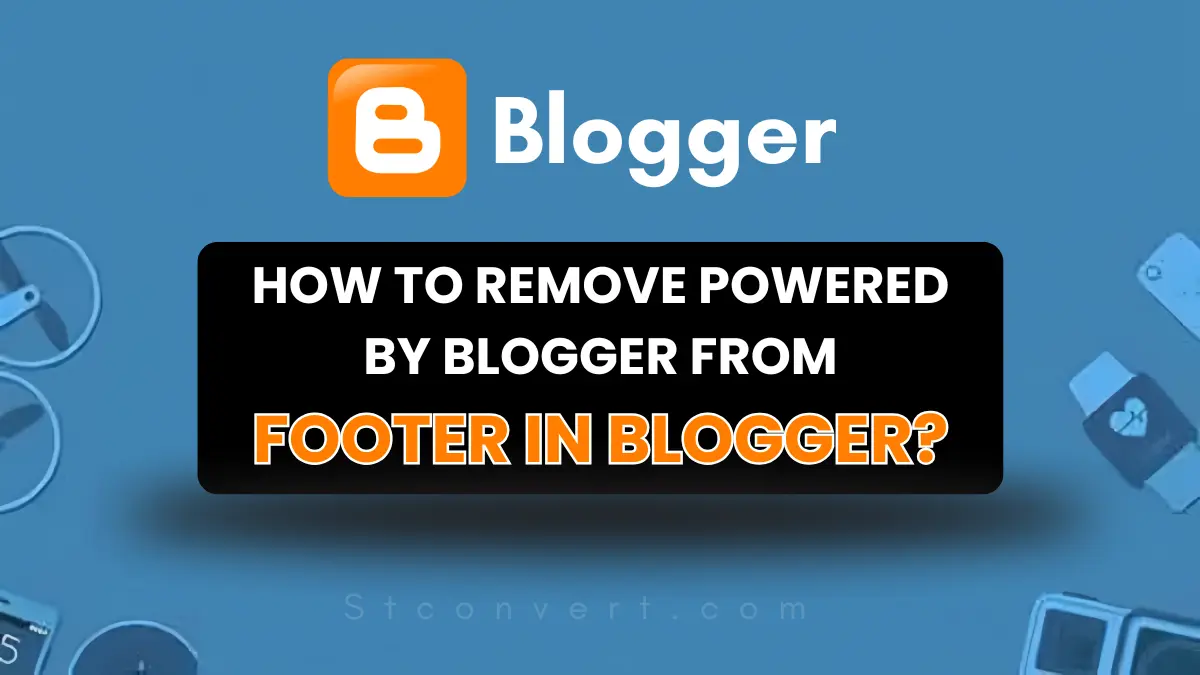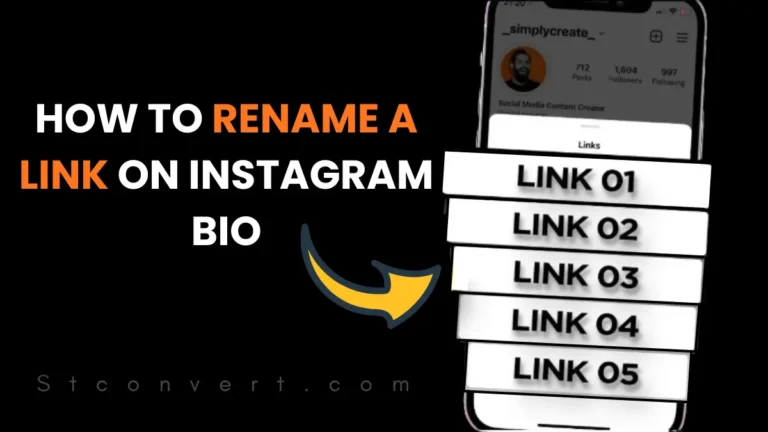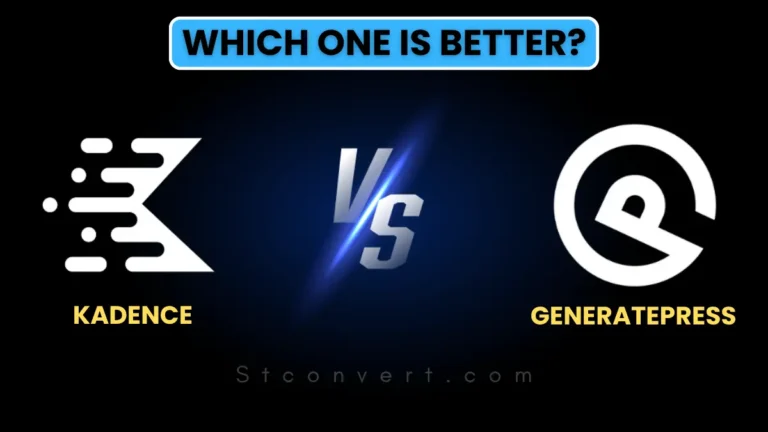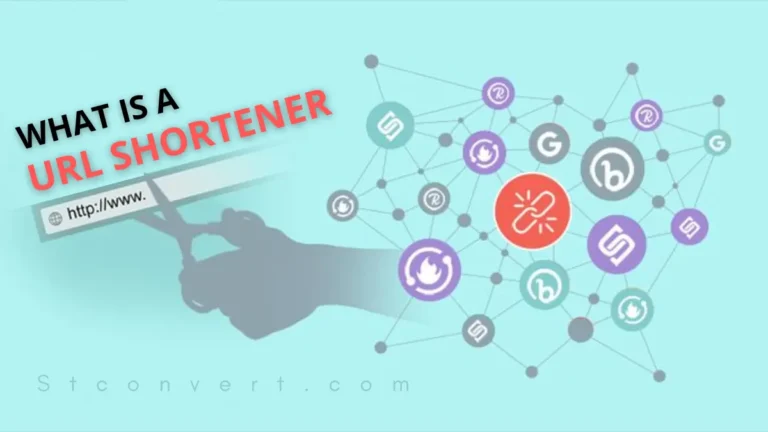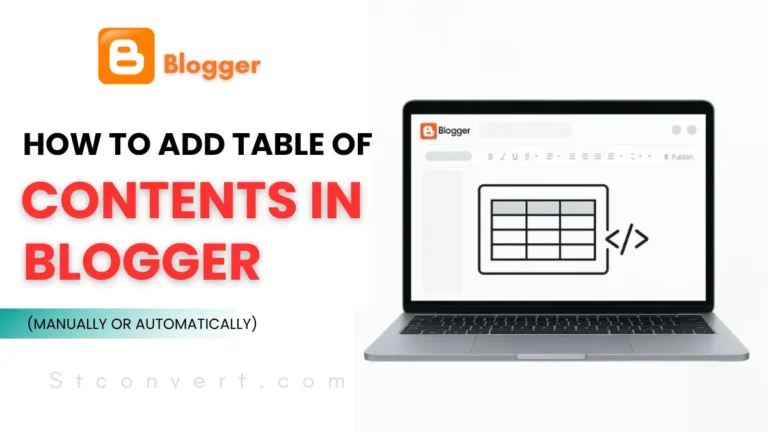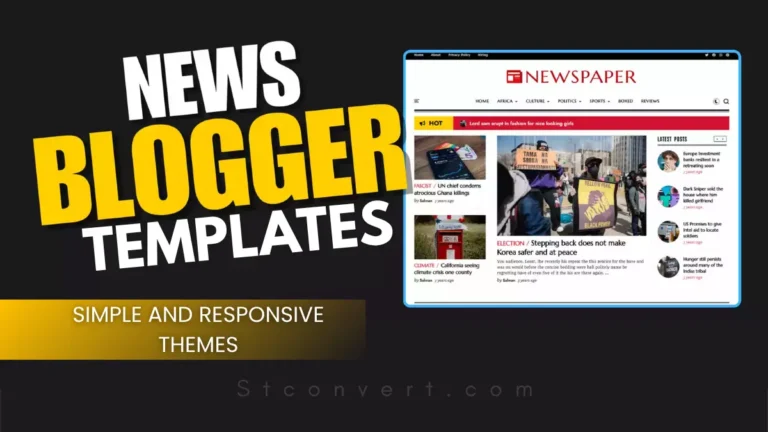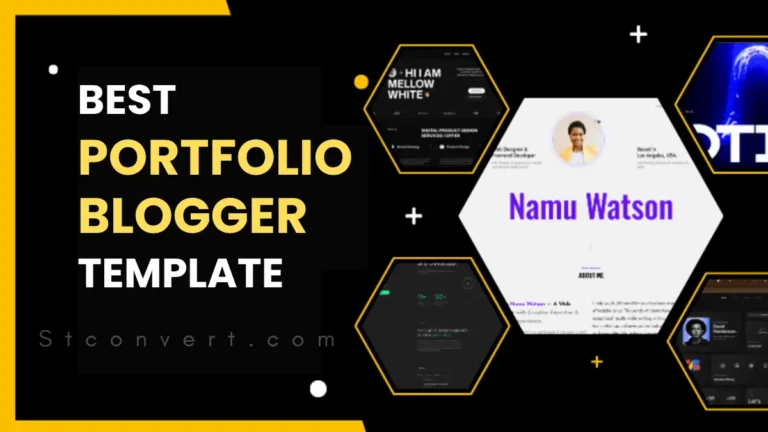When you are on a blog using Blogger or Blog Spot and you see that there is a small text at the bottom that says Powered by Blogger. Although it is from the default Blogger template, most users choose to remove it to make their blog look more professional or branded.
The best part is – this footer can be removed or hidden in a short time with simple steps. We will demonstrate both ways using HTML editing and CSS code and how to add your own custom footer text!
Why should you remove footer credit in Blogger?
Users are choosing to remove the Powered by Blogger text for several reasons:
Brand Consistency
By creating your own personal or business blog, you do not want the design to show credits from another platform.
Professional Look
Removing the default footer text also makes your blog look clean and professional in accordance with the tone of the content.
Customization Freedom
It gives you the opportunity to replace your standard credits with your own copyright notice or footer message.
Improved User Experience
A simple footer and the presence of your own text makes the design consistent and makes users trust the design.
Better Aesthetic Appeal
Most Blogger themes that are seen now are more attractive when they do not have the default attributions displayed at the bottom of the page.
And now we will see how to remove them.
Method 1: Click on the Footer tab, Footer Credits, Remove tab.
This is the surest way to permanently remove Blogger-managed attributions. It involves some minor changes to your blog HTML structure.
Step 1: Open Blogger Dashboard
- Sign in to Blogger Dashboard.
- On the left panel, then Themes.
Step 2: Edit the HTML
- Click the small drop-down arrow next to the Customize button.
- Select Edit HTML.
Step 3: Find the Attribution gadget.
- Inside the HTML code editor:
- Press Ctrl + F (Windows) or Command + F (Mac).
- Type Attribution1 and press Enter.
- You should see something like this:
- 1: widget Attribution1 locked true title Attribution visible true
Step 4: Unlock the gadget
- Now edit two attributes of the code:
- Change locked=’true’ to locked=’false’.
- Change showaddelement=false to showaddelement=true.
- When it’s edited, it should look like this:
b:section class=footer id=footer name=Footer showaddelement=true tag=footer.
b:widget Attribution1 id locked false title Attribution type visible true
Step 5: Save the theme
- On the right side of the HTML editor, click Save to.
Step 6: Remove the Attribution gadget from the layout.
- Return to your Blogger dashboard layout.
- Scroll to the bottom of the page.
- Now, turning on the Remove button will make the Attribution gadget visible.
- Click Remove, confirm the prompt, and save the configuration.
- You have removed the Powered by Blogger text from your blog’s footer text.
Adding a Custom Footer Message.
After the Blogger credits are removed, you can add your own footer message – such as a copyright or brand statement.
Here’s how:
Step 1: Go to Layout
- On your Blogger panel, go to Layout.
- Scroll down to Footer and click Add Gadget.
Step 2: Select the HTML/JavaScript gadget.
- Select HTML/JavaScript in the list.
Step 3: Enter your custom footer.
- Here you can enter your desired message in the content box:
- p Style Text-align Center Your blog name is copyrighted. All rights reserved.</p>
- Click Save, and you’re done.
- Your personalized message will now be present at the bottom of your blog, replacing the Powered by Blogger text.
Method 2: Remove Footer Credits with CSS Code.
If you don’t want to change your theme structure, you can turn off footer attribution with CSS.
This is a quick, safe, and reversible method.
Step 1: Open the theme HTML
- Go to Theme -> Edit HTML.
- Inside the editor, press Ctrl + F and search for <|human|>, go to Ctrl + F and search for <|human|>, go to Ctrl + F and search for <|human|>, go to Ctrl + F and search for <|human|>, go to Ctrl + F and search for <|human|>, go to Ctrl + F and search for <|human|>, go to Ctrl + F and search for <|human|>.
Step 2: Insert the CSS code before the closing skin tag.
- Paste the following code before ]]></b:skin>:
- #Attribution1 display: none!important;
- This CSS rule moves the footer attribution to the very bottom of the page, but does not remove it.
Step 3: Save and Preview
- Click Save and preview your blog.
- You will see the Powered by Blogger text disappear.
Note: This is just a visual imitation of the text in the HTML source, which is acceptable for most users.
Another CSS approach is not HTML modification
If you are afraid of editing HTML, the same CSS code can be applied directly through the Customize Theme interface.
Step 1: Visit Theme Customization.
- Select a theme on your Blogger dashboard.
- Next, you can customize your current theme.
Step 2: Click Advanced and Add CSS.
- Select the Advanced tab on the left sidebar.
- Click Add CSS.
Step 3: Enter the code
- Paste this code in the CSS box:
- #Attribution1 display: none! Important;
- Click Save to make the changes.
The clean and professional looking footer is now in place, it no longer has Powered by Blogger written on it.
You can use:
- HTML unlocking (permanent approach) to completely remove the gadget.
- Or CSS code to hide it (temporary method).
- After doing that, remember to include your own copyrighted message that will make your blog posts look professional and credible.
Conclusion
Removing the Powered by Blogger footer is a simple but important customization that anyone interested in the appearance of their blog should do. The former can be used to permanently remove the gadget using the HTML unlock method, or, if you want to go the no-code method, using the CSS method that will hide the gadget in seconds.
Once this is done, you can replace it with your own artistic footer message to give your blog a distinct, professional identity that is associated with you, but not with the platform you are using.
Continue Reading: How To Add Table Of Contents In Blogger (Manually & Automatically)
FAQs
Q 1. Can I remove Powered by Blogger from my blog?
Yes, it is possible to remove the Powered by Blogger text. Blogger does not impose any copyright on this footer text. However, it is better to put a minimal mention or credit message to maintain the transparency of the design.
Q 2. Will removing the footer credit affect my blog’s SEO or performance?
No, it will not affect SEO. The footer credit is an image that has nothing to do with your blog’s SEO indicators. Your blog’s search ranking is based on your content, backlinks, and optimization, not the footer text.
Q 3. Why is the Remove button not visible in the Attribution gadget?
The Attribution gadget is locked; therefore, the Remove button is hidden. To unlock your theme, you will first need to edit your theme HTML and change locked=true to locked=false. Then, the Remove option will appear on the layout.
Q 4. If the CSS code does not hide the footer credit, what does it do?
If the Attribution1 {display:none;} code is not there, check the HTML ID of your Blogger theme. Some themes may use a different ID like .footer-widget or #footerAttribution. Rewrite the CSS selection and save it, and then reload your page.
Q 5. Is it possible to use your own custom text or link instead of the footer credit?
Yes, absolutely. After deleting the default credit, visit the Layout menu, add a gadget, and choose HTML/JavaScript and input a text of your own like:
p style = text-align:center;p style = text-align:center;p style = text-align:center;p style = text-align:center;p style = text-align:center;p style = text-align:center;p style = text-align:center;p style = text-align:center;p style = text-align:center;p style = text-align:center;p style = text-align:center;p style = text-align:center;p style = text-align:center;p style = text-align:center;p style